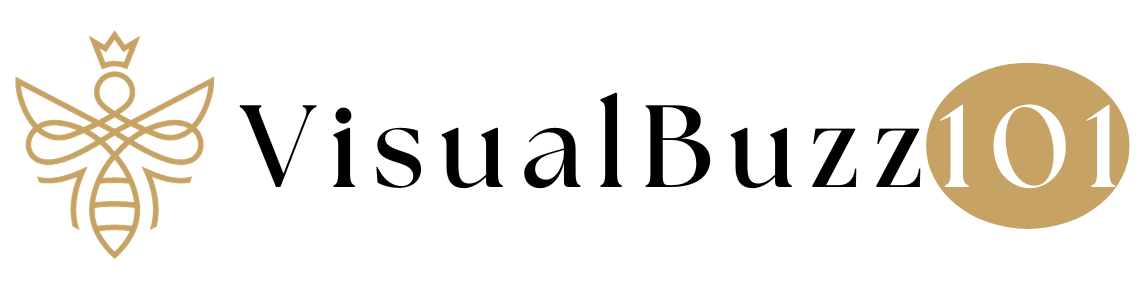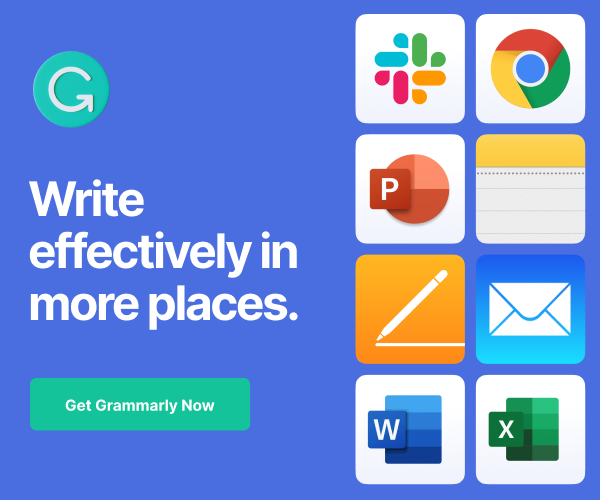Microsoft allows you to set default apps for opening various files and links. It includes browsing internet, viewing photos, playing videos, playing music and others.
The designated app will open automatically when you are trying to open a corresponding file or web link. This feature is useful for some people as they’re not required to choose programs each time to open similar files. But you should know how to set and change default apps on your computer. So you can easily switch to a better browser or video player for default operations.
How to set your default apps in Windows 10
Open Settings on your computer followed by the Apps menu.
Choose Default Apps from the left pane.

Now Windows will show your default apps for Email, Maps, Music player, Photo viewer, Video player, and web browser.
Click a program name to see alternative options. Choose an app, from the popup box, that you want to set as default.
Done.
Scroll down to the bottom to locate the links where you set defaults by file types, protocols, and app. The first two links let you choose default programs for each file type like .doc, .gif, .jpeg, .png etc and protocols like SMS, Alarms, Mail, etc.
How to set your default programs in Windows 10
Choose the last link, Set defaults by app to manage your individual apps.
View all apps installed on your system in the left side box.

Click an app in the list. To assign default privileges to it, hit Set this program as default option at the bottom. If you want to set it as default for only specific file types and protocols, Choose defaults for this program option. Uncheck needless associates and save to limit its privileges.
Read How to Delete YouTube History (Desktop and Mobile)